Manage Sublime Text themes easily with Colorsublime
Changing themes in Sublime Text can be a difficult task. Not because it is extremely critical for your productivity, but we all want our editor to have a proper color, that does not stop our concentration. It is like waking up in the morning and spending 30 minutes in front of the mirror, trying to decide what trousers to wear, so that our ass do not look too fat.
Choosing themes was not usually an easy task. Usually involves choosing theme, activating it, and checking it, which shouldn’t take more than 10 seconds, but if you are trying to choose 20 themes or more, it can get quite tedious.
Luckily I found a good solution. It is called Colorsublime. The website has a huge collection of themes, with nice previews of how it will look like, so you can decide faster. But the thing that convinced me was the plugin it provides, which allows you to change between themes a snap of the fingers.
I could explain it, but an image says more than 1000 words.
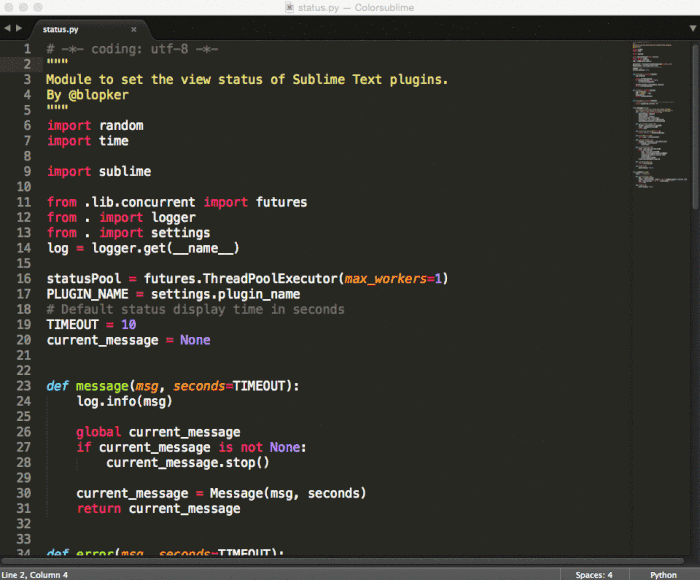
This way, switching between and choosing themes can’t get any simpler. Just follow the install instructions, and you will check out how dead simple it is.
Dec 10, 2015

